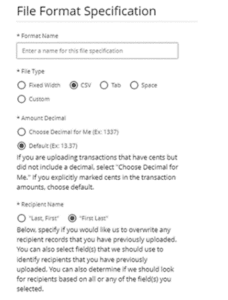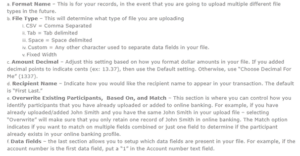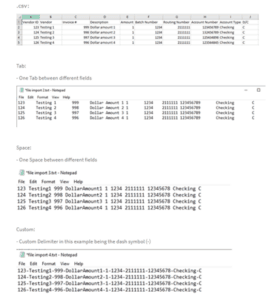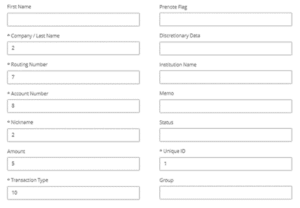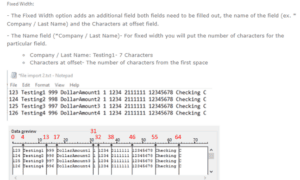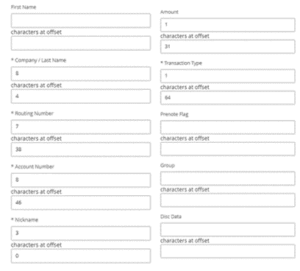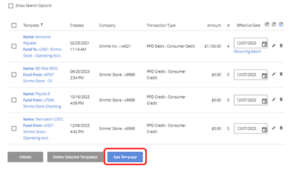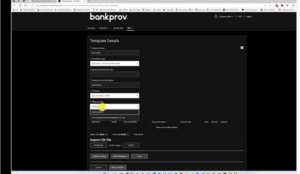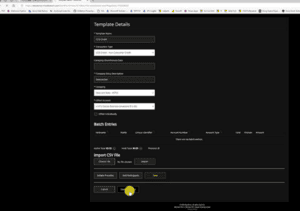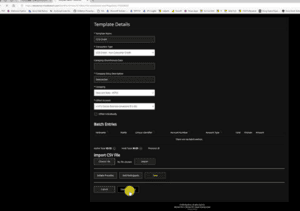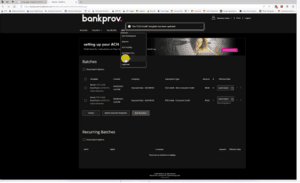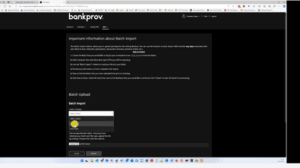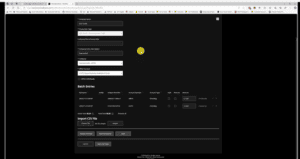ACH File Import
This procedure provides step-by-step guidance to create a NACHA file in various file types, converting the data into an iBanking Origination Batch. This imported file can be uploaded to update both Participant and Batch information.
File Import Workflow
1. Navigate to the File Import tab under “ACH”.
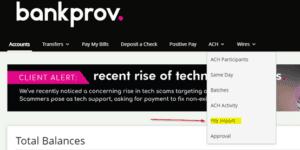
2. Click “Add a new File Format” within the File Format Specification widget
3. Enter the data fields that will be in your file:
Examples:
Note:
- Transaction Type: In the import file, this value can be set with the ACH transaction code (ex. 22, 27, etc. or “S” for savings, “C” for checking.)
- Unique ID: This value is used for the receiving bank to further identify the transaction and/or recipient of the transaction. If you do not have a value to put here, most will use last name.
- The file that gets uploaded CANNOT have any headers in the document.
4. After creating your file spec, make sure to create a Batch Template to import these transactions into.
- ACH > Batches > Add Batch
- Batches
5. Navigate to File Import
Batch Upload > Add Template
Fill out the template details as follows:
- Name new Template for which ever specific file type (example shows CCD)
- Fill in the transaction type corresponding to the file type
- Complete Company information and select off setting account from dropdown
NOTE: The batch template will dictate how the file is processed regardless of the code type in your file. As an example, if your batch template is ccd, then this is how your file will be processed.
Select SAVE
then SAVE & CLOSE
6. Navigate back to the Import page, select the batch template that you just created as well as the file spec you created with the file format ACH Click “Choose File” to find the file you would like to upload then click “Import.”
Examples:
Navigate to the new batch as shown below and click “edit”
Then all the Batch entries will display in the file types as created.