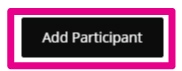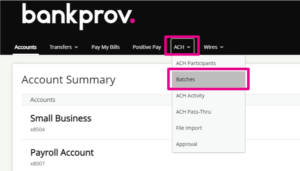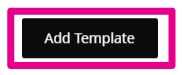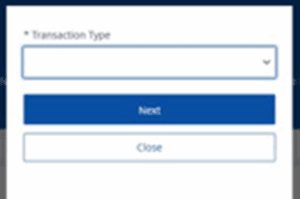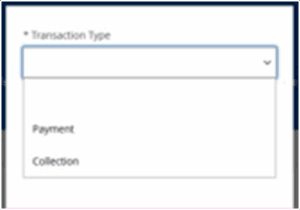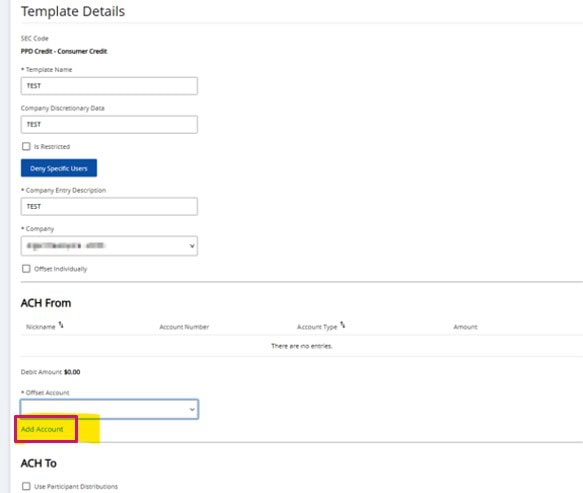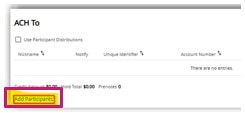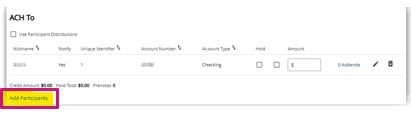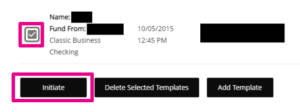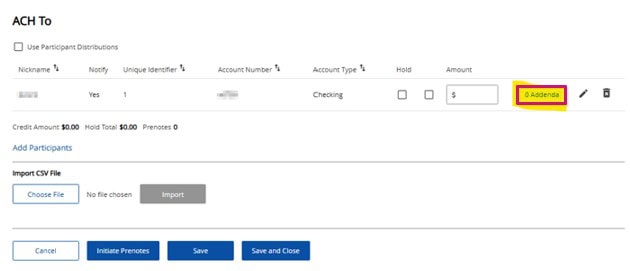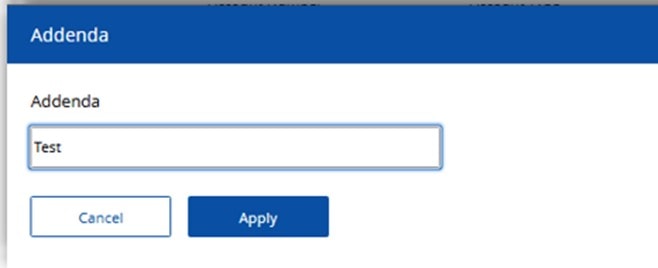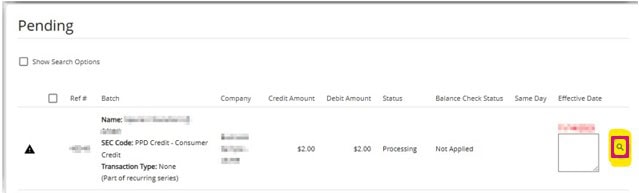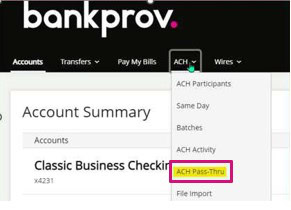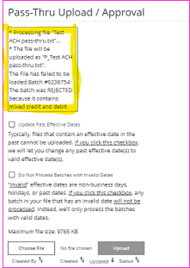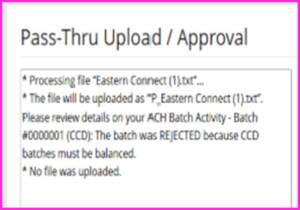ACH Setup – Participants and Batches, ACH Pass-Thru Module
The procedure below will provide step-by-step guidance in setting up an ACH participant. It will also provide instructions on how to create and initiate an ACH batch, ACH Pass-Thru module. You can download these instructions using the “Download” button above.
Creating an ACH Participant:
- Once logged into your online profile, click on the ACH tab.
- If your organization currently utilizes RSA Tokens, input the token from your mobile device or hardware token. If you do not utilize tokens, you will automatically be redirected to the ACH tab.
- Click the Participants tab.
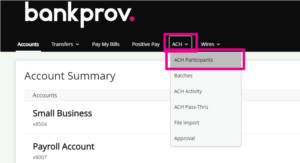
- Click
- Type the requested information. Items marked with an asterisk (*) must be entered prior to saving the beneficiary.
- Name: The legal name on the account that the funds will credit.
- Email Address: Email Address for the participant (this will allow the participant to be notified once the ACH has been downloaded).
- Nickname: Any description that will help you identify the participant.
- Institution Name: Full name of the participant’s Financial Institution.
- Routing Number: The Routing/ABA number provided by the participant.
- Unique Identifier: Used to help track the participant.
- Account Number: Full Account Number for the participant.
- Account Type: Checking, Savings, or Loan.
- Status: Set to Active.
- Once all necessary information for your participant has been entered, click Save.
- A confirmation message will appear at the top of the screen indicating the participant was successfully added.
Creating an ACH Batch:
- Under the ACH tab, click the Batches tab.
- Click
- After clicking Add Template, a new transaction type popup module will appear. In this module you will first be prompted to choose a transaction type: Payment or Collection.
- After choosing Payment or Collection, the SEC code choices will dynamically populate based the transaction type selection.
- Once an SEC code is selected, users will be navigated to Template Details module where batch details can be filled in as desired
- Select the applicable option below.
- PPD Credit: used for sending a payment to a Person
- PPD Debit: used for pulling funds from a Person.
- Select the applicable option below.
- CCD Credit: used for sending funds to a business participant.
- CCD Debit: used for pulling funds from a business participant.
- Template Name: Any name to describe the reason for payment (example: Payroll).
- Company Discretionary Data: This is seen by the person/business that the ACH is sent to. Can include invoice numbers, payroll dates, etc.
- Company Entry Description: Additional description for reason of payment. Usually the same as the batch name.
- Company: Select the name of the business from the drop down. If you have more than one business name that you initiate ACH with, select the desired business name.
- Offset Account: Account number that the ACH will be funded with. *If you have more than one business name that you initiate ACH with, ensure that the account selected matches the Company name selected.
- Users will choose an account from the Offset Account drop down menu.
- Once the offset account is chosen, users will need to click Add Account. By clicking Add Account the chosen offset account will be added to the respective ACH section.
- As before, only one offset account can be added. After the account is added the dropdown will disappear. If the user wants to change the account, they would need to delete the existing selection by clicking on the trashcan icon and follow the steps above.
- Users will click the Add Participant actionable link on the respective ACH section.
- After choosing the desired participant(s), users will be able to edit or remove using the icons located to the right of the module. Once all participants have been selected, click Add Selected Participants.
- Input the amount.
- Input the batch total in the offset account amount field
- Click Save and Close to complete the batch.
Initiating an ACH Batch:
- Click on the ACH tab, then batches.
- Check off the applicable batches, then click Initiate.
- If your organization has Single approval, the ACH batch has been initiated and will be processed shortly.
- If your organization has Dual-Approval entitlements in place, a secondary user with Approval authority will be required to log into their online profile and approve the ACH batch. Until this step is completed, the batch is considered pending and will not be sent. Once all necessary approvals are completed, the ACH batch is successfully initiated and will be processed shortly.
Copy Existing Batch
- A new copy functionality has been introduced. Users can now copy an existing batch template with the new copy icon presented on the right of the module.
- After clicking the copy icon, the Template Details module will be presented with prefilled information from the existing batch that is being copied. The information will be the same as the existing batch excluding the template name.
Add Addenda
- To add an addenda, click on the actionable link to the right of the amount in the ACH To section.
- Type in the desired addenda and click Apply for the information to be saved.
ACH Activity (Pending & ACH History Modules)
- To view details of a pending ACH batch navigate to the ACH Activity module and click on the magnifying glass.
Using ACH Pass-Thru
- Once logged into your online profile, navigate to an ACH Tab, click on drop down and choose ACH Pass-thru
- You must have NACHA format file saved in one of your computer folders. Select the necessary file and click upload.
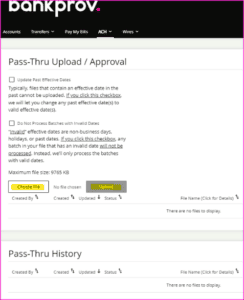
- You will receive a notification (See highlighted) with the status of the file.
Enhanced Validation for Pass-Thru Files.
Pass Thru files are now subject to stricter validation in accordance with the NACHA file format standards. This functionality improves processing accuracy and security but may result in errors for files that previously passed validation.
The end-users who utilize the Pass Thru upload feature should be aware that formats which were previously accepted may now encounter errors using the Pass Thru upload. When an issue occurs, detailed error messages will be displayed to help you identify and resolve the problem quickly.
common validation errors.
Here are some frequently encountered issues:
- Leading Zeros in Offset Account Number/Location: Positions 13–29 in the final Record 6 entry
Error Message:
“None of the offset account details for Batch #xxxxx are associated with the business.”
“Batch #xxxxx contains one or more invalid offset account details.”Resolution: Ensure the offset account number does not include leading zeros and the bank account in the NACHA file exactly matches an account the user is entitled for the applicable ACH TO / FROM - Missing Offset Account Number for Credit/Debit-Only Files/Applies To: Files with Service Class Codes 220 (Credits Only) or 225 (Debits Only)/Location: Positions 13–29 in the final Record 6 entry
Error Message:
“Please review details on your ACH Batch Activity – Batch #0000001 (CCD): The batch was REJECTED because CCD batches must be balanced.”
Resolution: Include a valid offset account number to ensure the batch is balanced.
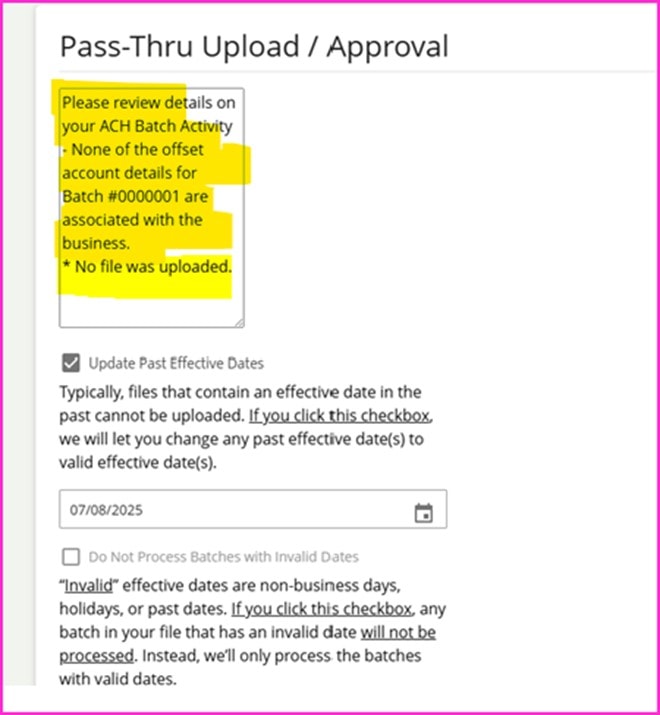
Cutoff Times
Domestic wires and ACH transactions must be received by the Bank by the following times in order to be posted same-day. Any Wire and ACH transactions after these times will go out/post to accounts the next business day.
Online Banking Users
| Same Day ACH | Standard ACH | Wires |
| 2:00pm ET | 5:00pm ET | 5:00pm ET |
API Users
| Same Day ACH | Standard ACH | Wires |
| 4:00pm ET | 5:00pm ET | 5:00pm ET |
Wire & ACH Fraud
ACH transaction and wire transfer security is critical. The best defense against potential fraud is to implement a strong information security program.
Download our Wire & ACH Fraud Prevention Tips